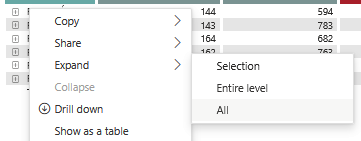- Power BI forums
- Updates
- News & Announcements
- Get Help with Power BI
- Desktop
- Service
- Report Server
- Power Query
- Mobile Apps
- Developer
- DAX Commands and Tips
- Custom Visuals Development Discussion
- Health and Life Sciences
- Power BI Spanish forums
- Translated Spanish Desktop
- Power Platform Integration - Better Together!
- Power Platform Integrations (Read-only)
- Power Platform and Dynamics 365 Integrations (Read-only)
- Training and Consulting
- Instructor Led Training
- Dashboard in a Day for Women, by Women
- Galleries
- Community Connections & How-To Videos
- COVID-19 Data Stories Gallery
- Themes Gallery
- Data Stories Gallery
- R Script Showcase
- Webinars and Video Gallery
- Quick Measures Gallery
- 2021 MSBizAppsSummit Gallery
- 2020 MSBizAppsSummit Gallery
- 2019 MSBizAppsSummit Gallery
- Events
- Ideas
- Custom Visuals Ideas
- Issues
- Issues
- Events
- Upcoming Events
- Community Blog
- Power BI Community Blog
- Custom Visuals Community Blog
- Community Support
- Community Accounts & Registration
- Using the Community
- Community Feedback
Register now to learn Fabric in free live sessions led by the best Microsoft experts. From Apr 16 to May 9, in English and Spanish.
- Power BI forums
- Forums
- Get Help with Power BI
- Mobile Apps
- Re: Expand all visual (matrix) in PowerBi Mobile a...
- Subscribe to RSS Feed
- Mark Topic as New
- Mark Topic as Read
- Float this Topic for Current User
- Bookmark
- Subscribe
- Printer Friendly Page
- Mark as New
- Bookmark
- Subscribe
- Mute
- Subscribe to RSS Feed
- Permalink
- Report Inappropriate Content
Expand all visual (matrix) in PowerBi Mobile app Android/IOS
Is there option to Expand all rows by using something similar to attached "Expand all" pbi service function and avoid click everytime plus sign?
- Mark as New
- Bookmark
- Subscribe
- Mute
- Subscribe to RSS Feed
- Permalink
- Report Inappropriate Content
I've always had a fascination with unique and aesthetically pleasing tableware, and these 8 oz Flairware clear plastic dessert cups truly caught my eye. They're perfect for any social gathering - from a small, cozy dinner to a large, festive party. The quality is top-notch, and the clear design allows you to showcase the vibrant colors of your desserts. It's a delightful experience using them, and they're definitely a conversation starter.
- Mark as New
- Bookmark
- Subscribe
- Mute
- Subscribe to RSS Feed
- Permalink
- Report Inappropriate Content
Power BI service does not offer a built-in "Expand all" function like the one shown in the attached image. However, there are a couple of alternative approaches you can consider to achieve a similar result:
Multi-Row Selection: You can select multiple rows in the table visual by clicking and dragging to select a range of rows. Once multiple rows are selected, you can then use the right-click menu or the toolbar at the top of the table visual to expand all selected rows at once.
Drill-Down/Drill-Up: If your table visual is configured with drill-down capabilities, you can use the "Drill up" option to expand all rows to their highest level of detail. This option is available in the toolbar at the top of the table visual when drill-down is enabled.
Custom Bookmark: Create a custom bookmark in your report that expands all rows in the table visual, and then use the bookmark feature to apply this expansion state to the table. Users can then use the bookmark pane or bookmarks toolbar to easily apply the "Expand all" bookmark as needed.
Paginated Report: If your report contains a large number of rows and expanding all rows in the table visual is impractical, consider using a paginated report instead. Paginated reports allow for more granular control over the display of data and can handle large datasets more efficiently.
Did I answer your question? Mark my post as a solution! Appreciate your Kudos !!
Helpful resources

Microsoft Fabric Learn Together
Covering the world! 9:00-10:30 AM Sydney, 4:00-5:30 PM CET (Paris/Berlin), 7:00-8:30 PM Mexico City

Power BI Monthly Update - April 2024
Check out the April 2024 Power BI update to learn about new features.